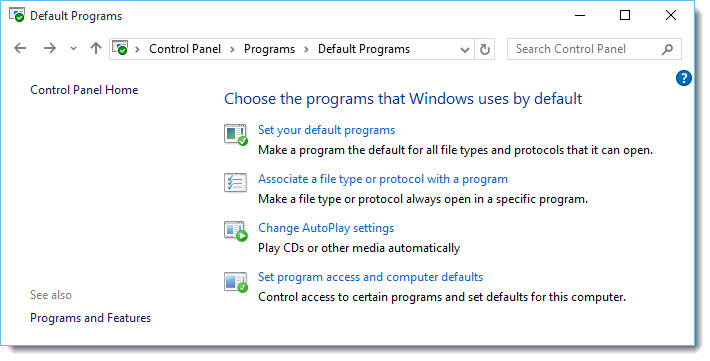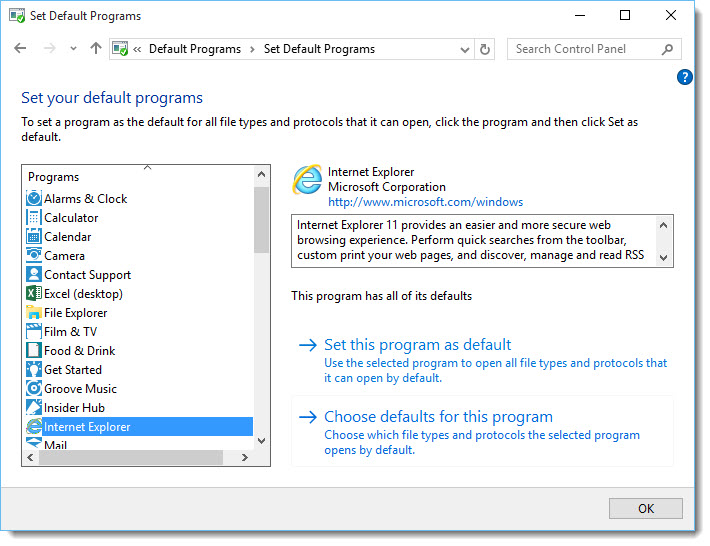If you click on a file which can be opened with more than one installed program (i.e. PDF files which can be opened in Adobe Reader or Microsoft Reader) you will see the following prompt asking you which program you wish to use as your default in future
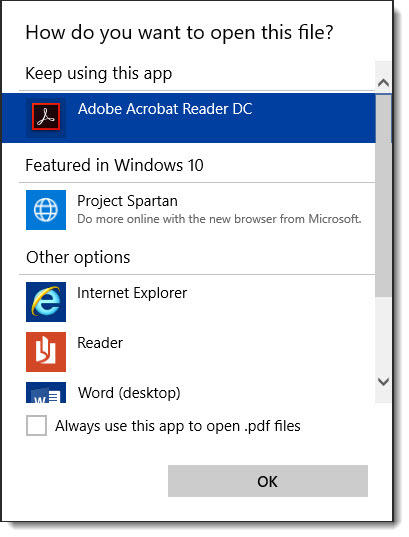
If you wish to later choose a different program as your default then you can change it via Apps > Default Apps in Settings
Here you can choose the default apps for Web browsing, Email, Music player, Video player, Photo viewing, Calendar and Maps - you can also choose default applications by file type and reset to the default settings
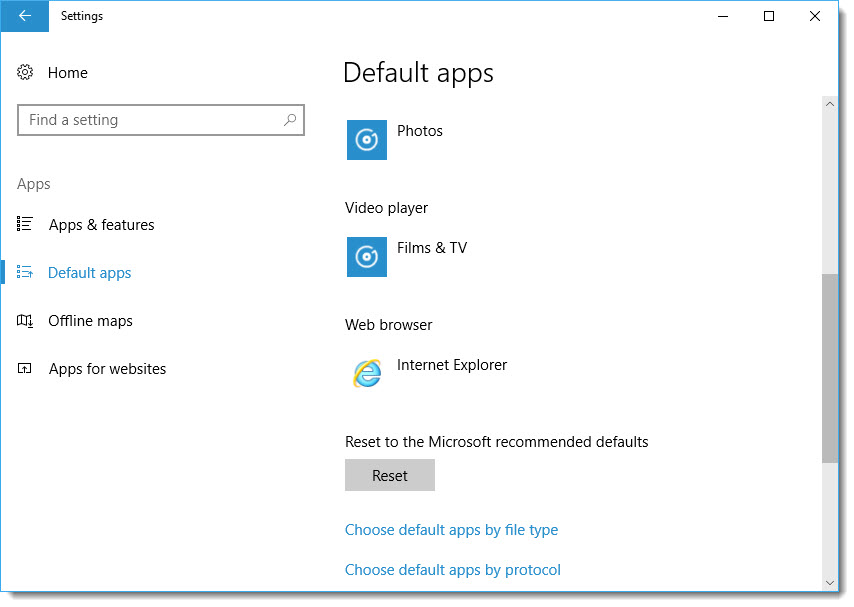
Another method is to right mouse click on the file you wish to open and then choose Open with - you will then see a choice of programs you can use, or you can click Choose another app to select which program you wish to always use to open this type of file
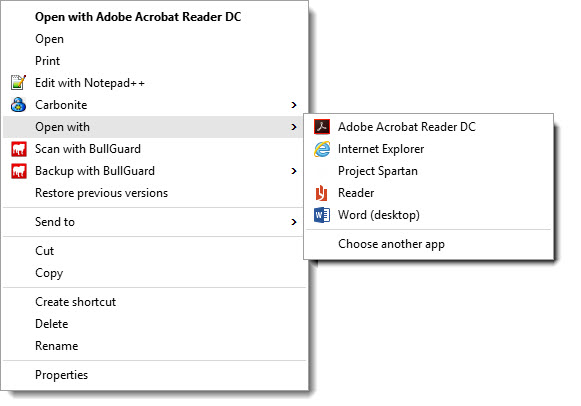
For advanced users you can make further changes to your default apps such as setting what apps open which file types, and set defaults for programs which are not shown in the above list
This can be done in Control Panel by clicking Programs > Default Programs
The easiest way to access the Control Panel is to click on the Start Menu button and then start typing control panel - as you start typing you will see a link appear at the top of the start menu which you can then click
You will see the screens below where you can choose Associate a file type or protocol with a program to change what program (app) opens which file types i.e. Word opens .docx etc, or you can choose Set your default programs to make a specific program default for all file types it can handle i.e. choosing to use Internet Explorer rather than Microsoft Edge etc